ZeroGame v0.50 Multi-Console Emulator FrontEnd for PS3 Linux!
Once and awhile something very cool slips by unreported, and today that happens to be the ZeroGame v0.50 multi-consoleemulator frontend for PS3 Linux (YDL) via OtherOS- sorry PlayStation 3 Slim owners.
Created by
http://www.zerojay.com/, below is a video of it in action demonstrating the following videogame consoles emulated at these timestamps:
GameBoy Advance (GBA): 0:58, GameBoy (GB): 1:32, Multiple Arcade Machine Emulator (MAME): 2:05, TurboGrafx-16 (TG-16): 2:41, Sega Genesis: 3:19, Super Nintendo (SNES): 4:01 and the Nintendo Entertainment System (NES): 5:10.
Download:
http://thezerogameproject.com/releases/ ... .50.tar.gz /
http://svn.zerojay.com/zerogame/ /
http://ydl.oregonstate.edu/iso/yellowdo ... 090629.iso /
http://ftp.heanet.ie/disk1/ftp.yellowdo ... 090629.iso [Mirror]
To quote from the video's caption: "In this video I am testing out The zerogame project created by zerojay. The project is a confluence of a number of different programs working behind the scenes on top of an optimized install of yellow dog linux 6.2.
The great aspect of this project is that the only effort required by you is to install yellow dog linux then install The Zerogame Project; that is it. No hunting down various emulators for various systems then tweaking and configuring each.
No configuring bluetooth for the sixaxis or dualshock 3. No need to learn a new operating system. Just follow zerojays txt guide. After the install you dont even need to touch a keyboard every thing can be controlled from the 6A/DS3. Note: the program is in beta at 0.5 so it still has kinks and is a work in progress."
video de todo esto
http://www.youtube.com/watch?v=t6PQbWaAJNQFrom the ReadMe file: Zerogame is a bash shell script that will take a freshly installed copy of Yellow Dog Linux 6.2 on your PS3 and with a few minutes and occasional input from you will give you one good emulation box that you can boot up whenever you feel like playing some classics.
What do I need?
- Yellow Dog Linux 6.2 freshly installed on your PS3
- A working internet connection
- An HDTV that supports 1080p or 720p (480p/i and 576p/i support in the future)
- A wired USB keyboard
- One or more Sony Sixaxis/Dualshock3 controllers
How do I install zerogame?
1) Format your PS3 hard drive and allot at least 10GB of hard drive space to OtherOS. Create a backup, format and restore the backup afterwards if you don't want to lose any PS3 data. You will need an external USB drive for your backup, if you need to do one.
2) Download and burn the Yellow Dog Linux v6.2 ISO to a DVD
3) Install the Yellow Dog Linux bootloader to the PS3
4) Install Yellow Dog Linux v6.2 to your PS3 with the default options
You can disable Office & Productivity software set for faster installation of YDL.
5) Boot into Yellow Dog Linux.
There is no need to create a user. Firewall can be enabled or disabled, makes no difference.
6) Once post-installation setup is complete and you are at a graphical login screen, swap to a terminal (Ctrl-Alt-F1) and login as root and type in your root password.
7) Run the following command to update YDL to fix the Bluetooth bugs:
yum update && reboot
8) Run the following command to download the zerogame script
wget
http://thezerogameproject.com/releases/ ... .50.tar.gz9) Decompress the tarball using the following command:
tar zxvf ./zerogame-0.50.tar.gz
10) Make the installation script executable with the following command:
chmod 755 ./install-zerogame.sh
11) Run the script with the following command:
./install-zerogame.sh
12) Follow on-screen prompts
13) Reboot before use
How do I use zerogame?
After the installation and once the PS3 has rebooted, you'll need to put your ROMs in the correct places for Wahcade to find them. At this time, the directories are preset and aren't changable without directly editing the .ini files for each system. (See
http://bugs.zerojay.com/show_bug.cgi?id=7 for more info.)
At this point, here is where zerogame expects the ROMs to be:
Atari Lynx: /home/zerogame/gamefiles/roms/lynx/
Gameboy: /home/zerogame/gamefiles/roms/gb/
Gameboy Advance: /home/zerogame/gamefiles/roms/gba/
Gameboy Color: /home/zerogame/gamefiles/roms/gbc
Sega Genesis/MegaDrive: /home/zerogame/gamefiles/roms/gen/
Game Gear: /home/zerogame/gamefiles/roms/gg/
Master System: /home/zerogame/gamefiles/roms/sms/
MAME: /home/zerogame/gamefiles/roms/mame/
NES: /home/zerogame/gamefiles/roms/nes/
FDS: /home/zerogame/gamefiles/roms/fds/
TG16: /home/zerogame/gamefiles/roms/tg16/
SNES: /home/zerogame/gamefiles/roms/snes/
Wonderswan: /home/zerogame/gamefiles/roms/ws/
Wonderswan Color: /home/zerogame/gamefiles/roms/wsc/
You'll have to move or copy your ROMs there manually. Make sure that the ROMs are readable by the zerogame user as well.
Previews can also be installed and placed in the following directories:
/home/zerogame/gamefiles/previews/videos/[console]
/home/zerogame/gamefiles/previews/artwork1/[console]
/home/zerogame/gamefiles/previews/artwork2/[console]
In the current theme, artwork1 is shown in the box at the top left and artwork2 is shown in the box at the middle left. Video previews replace artwork1 in the top box after a few seconds, if they can be found.
Once the games are installed and you're ready to start using zerogame, unplug everything from your PS3's USB ports except for your USB keyboard.
Fluxbox will startup with an all-black background (to be changed in the future) and then launch Wahcade. Once Wahcade is running, you can turn on your PS3 controllers at any time by pressing the PS button on the controller. Wahcade will immediately index the games for the currently open system and then present a list of games for that console for you to select from.
As you scroll from console to console using the L1 and R1 buttons, Wahcade will index the games in each system's associated ROM directories and bring up a list. This indexing only happens once.
(Note: The indexing for MAME can take a VERY long time depending on how many ROMs you have in the set. As it indexes the games, it will appear to have frozen or crashed, but this is not the case. Indexing a fullMAME ROM set takes me between 20 and 25 minutes and again, will only happen once.)
You should then be able to select any game from the list and be able to play it. Zerogame will attempt to scale the game to fit your screen while maintaining the same aspect ratio. It most likely won't completely fill up your screen but Zerogame will do its best.
To quit back to Wahcade from the emulator, press the PS button on the first controller.
To return to the PS3 GameOS, press the PS button on the first controller while in Wahcade.
What exactly is installed?
Software repositories added:
- PS3 Bodega
Software installed:
- wahcade (emulator frontend)
- mednafen (multisystem emulator, used for NES/TG-16/GB/GBC/GBA)
- sdlmame (tweaked SDL version of the MAME arcade emulator)
- sdlmame-tools (various tools for sdlmame)
- pygame (required for Wahcade joystick control)
- fscaler (tweaked scaler program, uses SPEs for scaling image)
- snes9x-gtk (snes9x with GTK GUI)
- portaudio (sound server used by snes9x-gtk)
- xe (multisystem emulator, used for Genesis)
- xorg-x11-utils (required by the scaler scripts)
- fluxbox (very lightweight window manager)
- gstreamer-python (required by Wahcade for music/previews)
- gstreamer-plugins-good (various plugins for gstreamer, used for music/previews in Wahcade)
- gstreamer-plugins-bad (various plugins for gstreamer, used for music/previews in Wahcade)
- gstreamer-plugins-ugly (various plugins for gstreamer, used for music/previews in Wahcade)
- gizmod (handler for joystick to keyboard control)
![como la niña del exorcista [360º]](/images/smilies/nuevos/vueltas.gif)
![como la niña del exorcista [360º]](/images/smilies/nuevos/vueltas.gif)
![como la niña del exorcista [360º]](/images/smilies/nuevos/vueltas.gif)
pd:no hace falta nada de exploits ni na!!!!no lo he probado x falta de tiempo,alguien que quiera emus que lo verifique,pero parece que fona,aunque dicen que saldra otra version pronto que arregla fixes.
![como la niña del exorcista [360º]](/images/smilies/nuevos/vueltas.gif)
![como la niña del exorcista [360º]](/images/smilies/nuevos/vueltas.gif)
![como la niña del exorcista [360º]](/images/smilies/nuevos/vueltas.gif)
![como la niña del exorcista [360º]](/images/smilies/nuevos/vueltas.gif)
![como la niña del exorcista [360º]](/images/smilies/nuevos/vueltas.gif)
![como la niña del exorcista [360º]](/images/smilies/nuevos/vueltas.gif)
![como la niña del exorcista [360º]](/images/smilies/nuevos/vueltas.gif)
![como la niña del exorcista [360º]](/images/smilies/nuevos/vueltas.gif) pd:no hace falta nada de exploits ni na!!!!no lo he probado x falta de tiempo,alguien que quiera emus que lo verifique,pero parece que fona,aunque dicen que saldra otra version pronto que arregla fixes.
pd:no hace falta nada de exploits ni na!!!!no lo he probado x falta de tiempo,alguien que quiera emus que lo verifique,pero parece que fona,aunque dicen que saldra otra version pronto que arregla fixes. ![como la niña del exorcista [360º]](/images/smilies/nuevos/vueltas.gif)
![como la niña del exorcista [360º]](/images/smilies/nuevos/vueltas.gif)
![como la niña del exorcista [360º]](/images/smilies/nuevos/vueltas.gif)
![como la niña del exorcista [360º]](/images/smilies/nuevos/vueltas.gif)
![como la niña del exorcista [360º]](/images/smilies/nuevos/vueltas.gif)




![por aquí! [poraki]](/images/smilies/nuevos/dedos.gif)
![por aquí! [poraki]](/images/smilies/nuevos/dedos.gif)
![por aquí! [poraki]](/images/smilies/nuevos/dedos.gif)
![por aquí! [poraki]](/images/smilies/nuevos/dedos.gif)
![Que me parto! [qmparto]](/images/smilies/net_quemeparto.gif)
![Que me parto! [qmparto]](/images/smilies/net_quemeparto.gif)
![Que me parto! [qmparto]](/images/smilies/net_quemeparto.gif)





 .... cuanto mas faltara para que podamos Jugar algun emulador de N64,Saturn,X-box o Psx (si !! para buckups sin abrir la consola!!
.... cuanto mas faltara para que podamos Jugar algun emulador de N64,Saturn,X-box o Psx (si !! para buckups sin abrir la consola!! ![risita [risita]](/images/smilies/nuevos/sonrisa_ani1.gif) ) ...eso si q seria una gran noticia... esto es mas de lo mismo pero desde ps3...
) ...eso si q seria una gran noticia... esto es mas de lo mismo pero desde ps3... ![no [nop]](/images/smilies/nuevos2/nop.gif)
.... cuanto mas faltara para que podamos Jugar algun emulador de N64,Saturn,X-box o Psx (si !! para buckups sin abrir la consola!!
) ...eso si q seria una gran noticia... esto es mas de lo mismo pero desde ps3...
.... cuanto mas faltara para que podamos Jugar algun emulador de N64,Saturn,X-box o Psx (si !! para buckups sin abrir la consola!!
) ...eso si q seria una gran noticia... esto es mas de lo mismo pero desde ps3...
![pelota [boing]](/images/smilies/nuevos/pelota_ani1.gif)
.... cuanto mas faltara para que podamos Jugar algun emulador de N64,Saturn,X-box o Psx (si !! para buckups sin abrir la consola!!
) ...eso si q seria una gran noticia... esto es mas de lo mismo pero desde ps3...


![loco [mad]](/images/smilies/nuevos/miedo.gif)
![loco [mad]](/images/smilies/nuevos/miedo.gif)
![loco [mad]](/images/smilies/nuevos/miedo.gif)
![loco [mad]](/images/smilies/nuevos/miedo.gif)
![loco [mad]](/images/smilies/nuevos/miedo.gif)
![loco [mad]](/images/smilies/nuevos/miedo.gif)
![loco [mad]](/images/smilies/nuevos/miedo.gif)
![loco [mad]](/images/smilies/nuevos/miedo.gif)
![loco [mad]](/images/smilies/nuevos/miedo.gif)
![más risas [+risas]](/images/smilies/nuevos/risa_ani3.gif)
![más risas [+risas]](/images/smilies/nuevos/risa_ani3.gif)
![por aquí! [poraki]](/images/smilies/nuevos/dedos.gif)
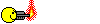
 un lujazo xDD
un lujazo xDD![a lágrima viva [buuuaaaa]](/images/smilies/nuevos/triste_ani3.gif)
![a lágrima viva [buuuaaaa]](/images/smilies/nuevos/triste_ani3.gif)
![a lágrima viva [buuuaaaa]](/images/smilies/nuevos/triste_ani3.gif)